Operating Systems lessons learned
How to calculate memory usage in Unix servers
To calculate the percentage of memory used by a server you can use the following formula:
(memory used / total memory) * 100
Where memory used can be calculated as:
memory used = MemTotal - MemFree - Cached - SReclaimable - Buffers
- This is how the command
freecalculates memory used.
These values can be obtained from /proc/meminfo.
node_exporter
If you are using Prometheus, node_exporter will get these values for you, you just have to use
the proper query:
((node_memory_MemTotal_bytes{instance=~"$node"} - node_memory_MemFree_bytes{instance=~"$node"} - node_memory_Buffers_bytes{instance=~"$node"} - node_memory_Cached_bytes{instance=~"$node"} - node_memory_SReclaimable_bytes{instance=~"$node"}) / node_memory_MemTotal_bytes{instance=~"$node"}) * 100
Replace $node with a regular expresion like: hostXYZ:9100|hostABC:9100. Grafana will do it for you.
Performance analysis in Linux
Source: Shaik Anwar.
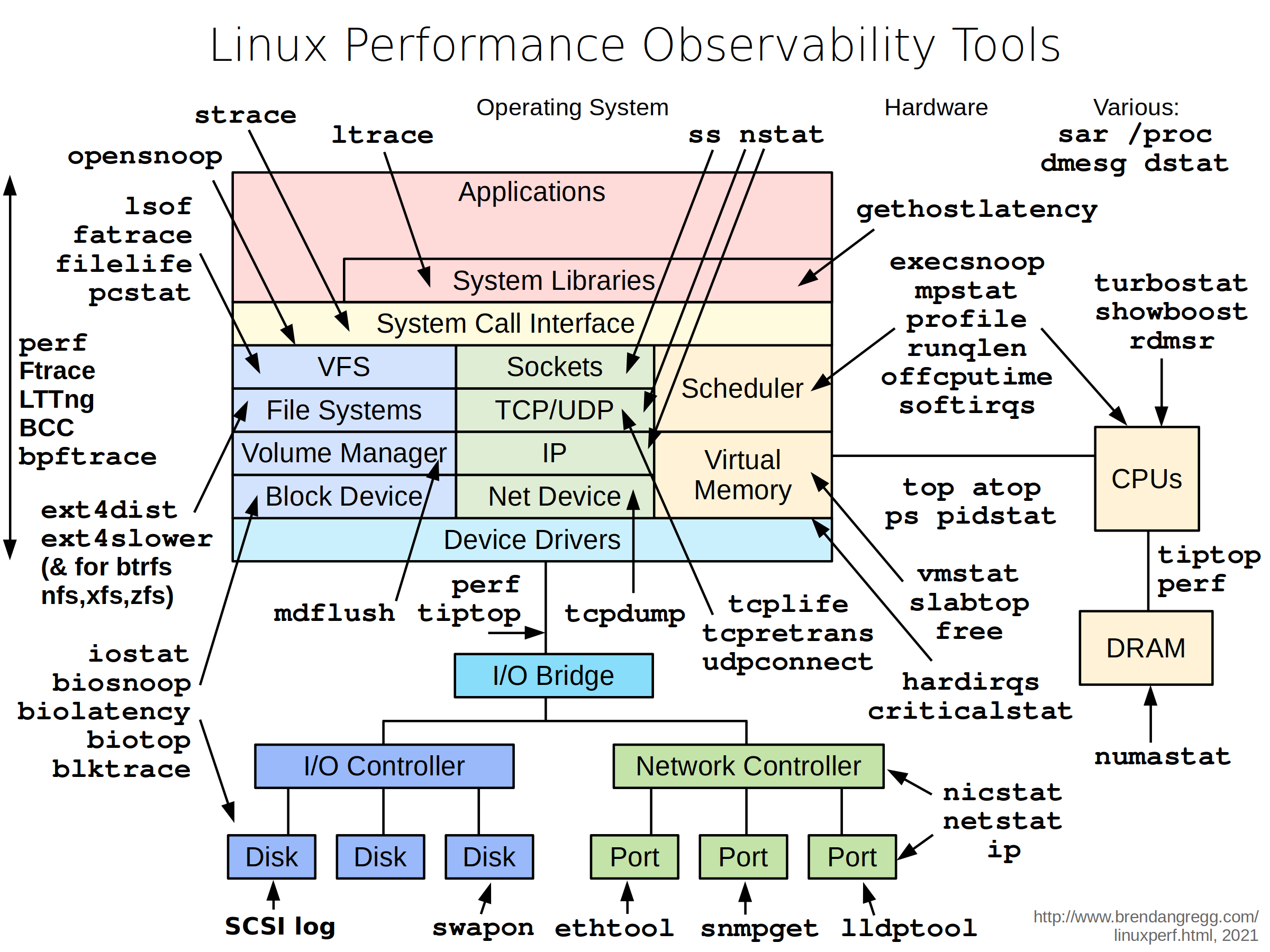
-
uptimeThis is a quick way to view the load averages, which indicate the number of tasks (processes) wanting to run.
-
dmesg | tailThis views the last 10 system messages, if there are any. Look for errors that can cause performance issues.
-
vmstat 1Short for virtual memory stat, vmstat(8) is a commonly available tool (first created for BSD decades ago). It prints a summary of key server statistics on each line.
-
mpstat -P ALL 1This command prints CPU time breakdowns per CPU, which can be used to check for an imbalance. A single hot CPU can be evidence of a single-threaded application.
-
pidstat 1Pidstat is a little like top’s per-process summary, but prints a rolling summary instead of clearing the screen. This can be useful for watching patterns over time, and also recording what you saw (copy-n-paste) into a record of your investigation.
-
iostat -xz 1This is a great tool for understanding block devices (disks), both the workload applied and the resulting performance.
-
free -m -
sar -n DEV 1Check network interface throughput: rxkB/s and txkB/s, as a measure of workload, and also to check if any limit has been reached.
-
sar -n TCP,ETCP 1This is a summarized view of some key TCP metrics.
-
topThe top command includes many of the metrics we checked earlier. It can be handy to run it to see if anything looks wildly different from the earlier commands, which would indicate that load is variable.